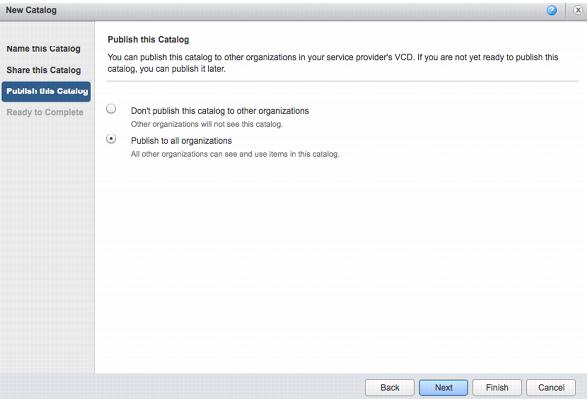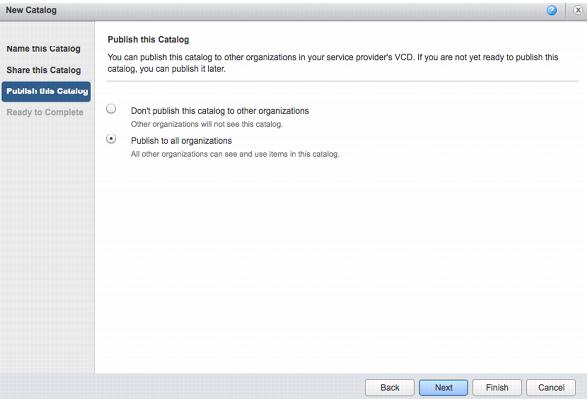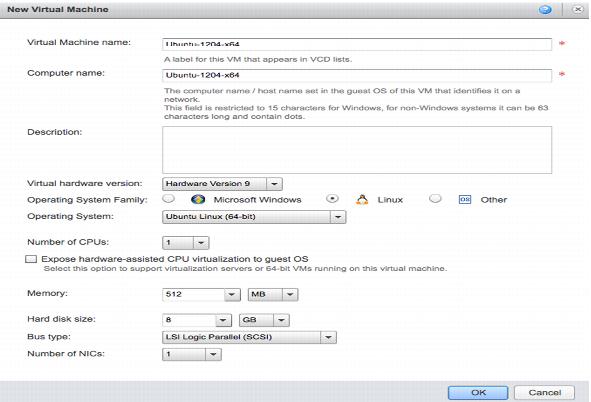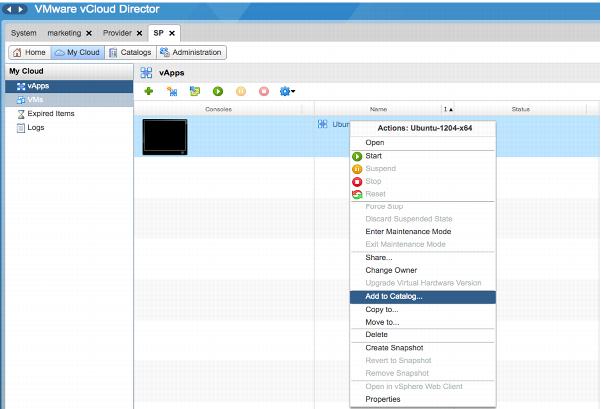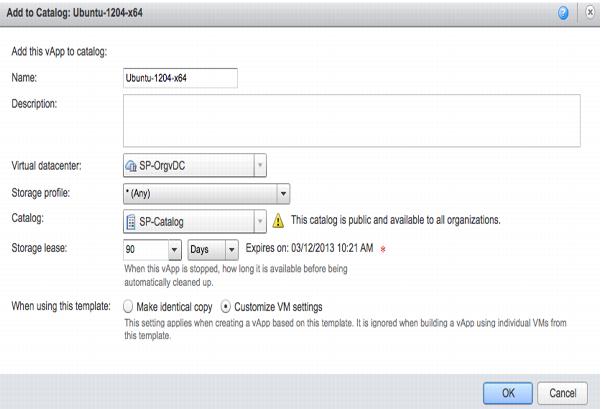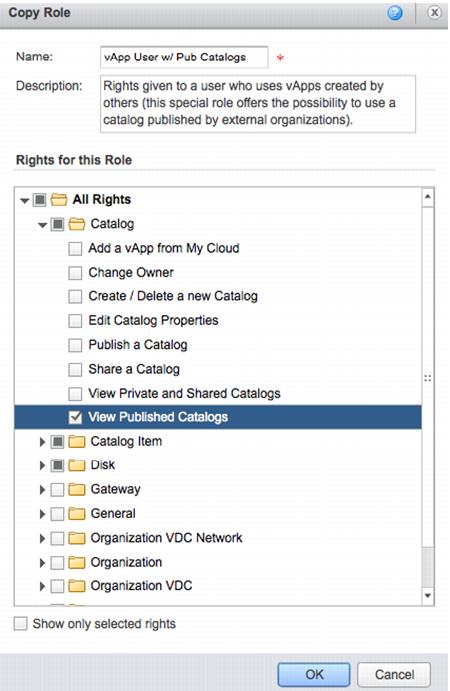6.1.3 Example
The service provider uses the following procedure to create a vApp with the Ubuntu Server Linux distribution.
To create an Ubuntu Linux vApp
1. Create a vCloud Director service organization whose goal is to export the catalog to all of the actual tenants within the vCloud offering. A new catalog in this service organization is created and set to “publish to all organizations”.
NoteAlthough not shown, the service organization must be configured to enable catalog publishing from within the organization.
2. Upload the Ubuntu Server 12.04 x64 ISO file. This is displayed in the media tab of the catalog.
3. Inside this service organization, create a new vApp that contains a single virtual machine.
T
he Ubuntu ISO is mapped to this virtual machine, and the vC
loud administrator can install the operating system. Later, the vC
loud administrator will install VMware Tools inside this virtual machine as described in Installing VMware Tools in an Ubuntu virtual machine (
http://kb.vmware.com/kb/1022525).
4. After the vCloud administrator has completed the basic build operation, the vApp is ready to be added to the service organization catalog. Right-click the vApp and select Add to Catalog.
5. Verify that this vApp is set to Customize VM settings. This allows each user deployment to be unique and the name of the guest operating system along with its IP address is customized for each deployment from the catalog.
NoteBy default, only the organization administrator built-in role has the right to deploy from published catalogs. Other built-in roles such as vApp Author and vApp User do not have this right enabled. It is assumed that the organization administrator goes through the public catalog and copies items from it into the private catalog for its users to consume.
6. This service provider wants to offer all of the various organization administrators in their vCloud instances the ability to control some of their users’ access to the published catalogs. Create a new role on top of the existing default roles. Clone the default “vApp user” role and add the View Published Catalogs right to this newly created role.
Now, the new role is available to the tenants—specifically, to the organization administrators that are creating organization users.