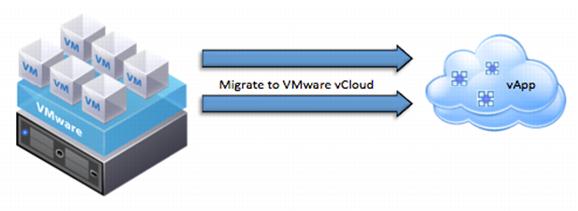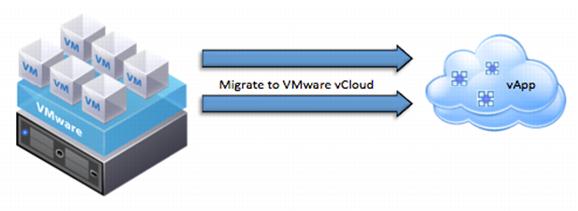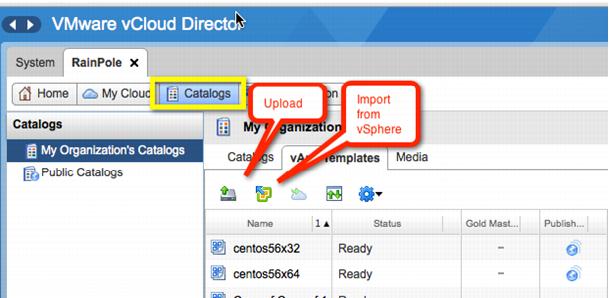5.1.2 Migrating Virtual Workloads to vCloud Director
Before migrating the newly created virtual machine to the vCloud datacenter, VMware recommends that you identify a minimum period of time to monitor and optimize the virtual machine hardware for the guest operating system and guest application requirements. For many applications, an appropriate amount of time for this process is a typical full application business cycle, such as the first day through the last day of a business month. As an example, use VMware vCenter Operations Manager™ to determine whether the virtual machine is sized properly.
After the physical machine is virtualized, stabilized, and optimized to run in a virtual datacenter, you can move the virtualized workload to a VMware vCloud datacenter.
Figure 8. Migrating from a vSphere Virtual Machine to a vCloud vApp
In vCloud, a virtual machine is encapsulated by a vApp. A vCloud vApp is a logical entity comprising one or more virtual machines. It uses the Open Virtualization Format (OVF) to specify and encapsulate all components of a multitier application and the associated operational policies and service levels. A vCloud vApp might or might not be associated with vApp networks for inter-virtual machine communication in a vCloud vApp.
To move a virtual machine from a virtual datacenter to a vCloud datacenter, export the virtual machine and then import it in OVF file format.
NoteIf vCloud Director is attached to a vCenter server, you can import the virtual machines without having to export them.
OVF is an industry standard approved and certified by the Distributed Management Task Force (DMTF). A standard OVF package consists of the following components:
 At least one OVF descriptor with extension .ovf
At least one OVF descriptor with extension .ovf.

Zero or one OVF manifest with extension
.mf (contains the SHA-1 digests of individual files in the package).
 Zero or one OVF certificate with extension .cert
Zero or one OVF certificate with extension .cert (contains digest of the manifest file and base64-encoded X.509 signed certificate).
 Zero or more disk image files with extension .vmdk (required for VMware vCloud)
Zero or more disk image files with extension .vmdk (required for VMware vCloud).

Zero or more additional resource files, such as ISO images.
There are several ways to convert a virtual machine or a vApp to an OVF package that can be consumed directly by the organizations and catalogs in the vCloud datacenter:

E
xport and upload the OVF
manually:

Use
the vSphere Client™
to export the OVF
file manually and
select
Catalogs – Upload in the vCloud UI
to upload the OVF file
. The user privilege required for this operation is at least Catalog Author,
Organization Administrator, or System Administrator.

Manually
import
directly into the vCloud from a connected vCenter i
nstance. T
he virtual machine must be powered off, without
any snapshots
or vSphere Fault Tolerance
enabled. Select Catalogs > Import from vSphere in the vCloud UI to import the virtual machine. T
his operation requires
the
System Administrator user privilege.
Figure 9. Manually Import to vCloud

Use a h
ybrid vCloud plug-in,
such as VMware vCloud Connector™.
The vCloud Connector virtual appliance must
be installed and configured to be used with the source vCenter instance
. You must also add a vCloud to vCloud Connector to manage it.
You can use any of these methods to move workloads into the vCloud, but first consider and understand the limitations imposed by the physical locations of the vCloud environments.