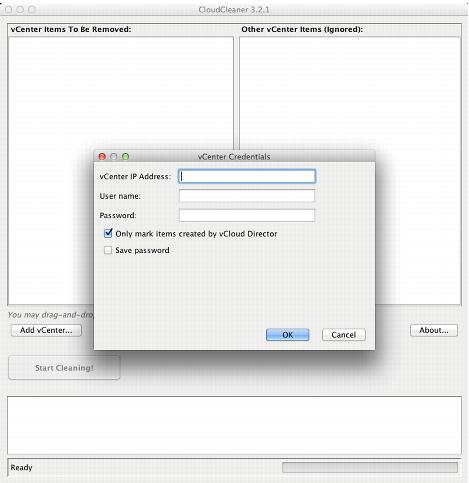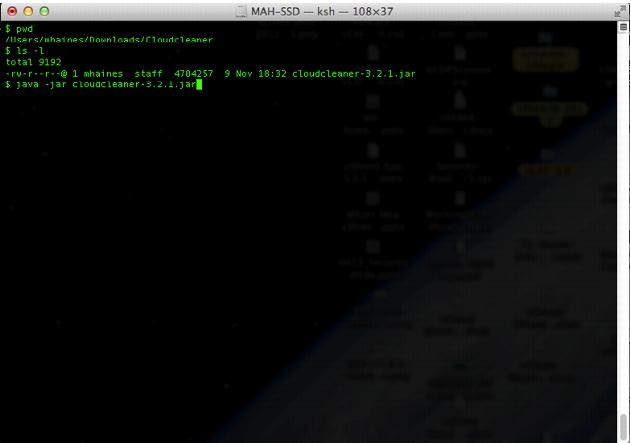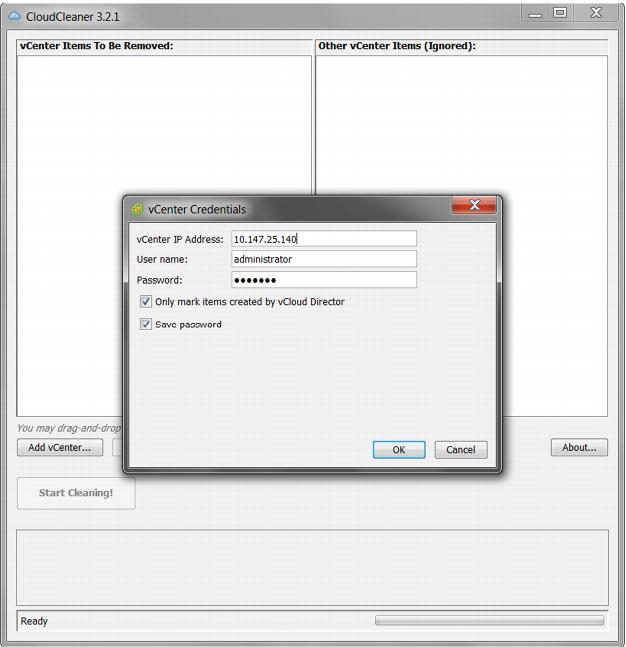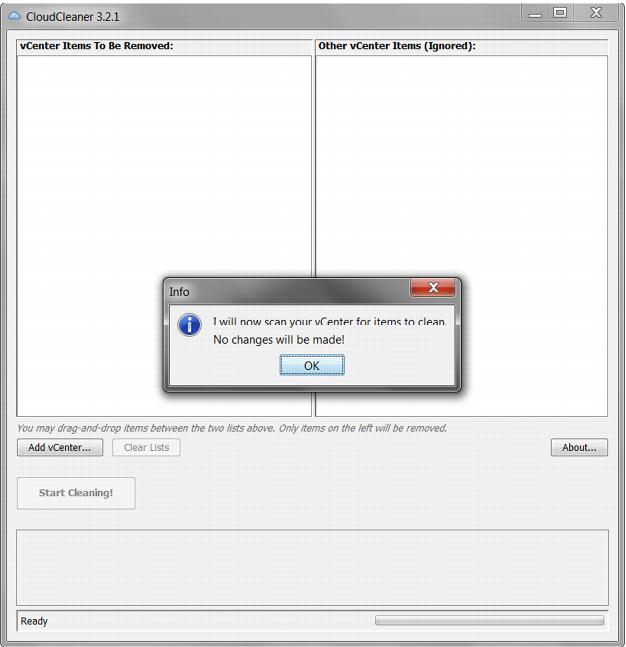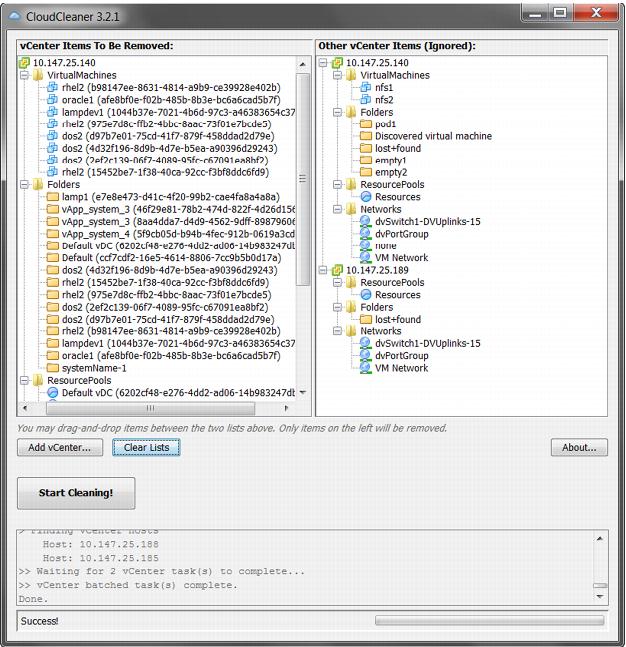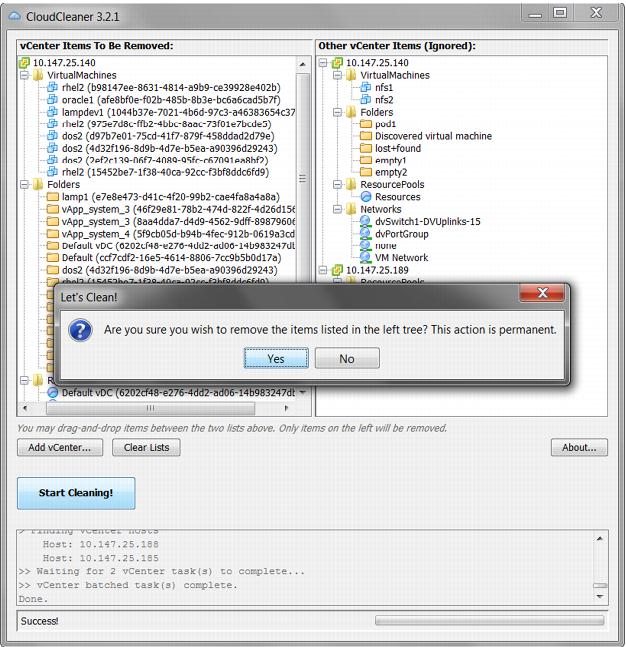2.3.5 Basic Use of CloudCleaner
To use CloudCleaner to clean one or more vCenter Servers
1. Verify that you downloaded and saved CloudCleaner as a JAR file (not a ZIP file).
2. Run CloudCleaner.
You can run CloudCleaner from the UI, or in Basic or Advanced mode from the command line.
 To invoke CloudCleaner from the UI in
To invoke CloudCleaner from the UI in Windows
or Mac OS X,
d
ouble-click the cloudcleaner-3.2.1.jar file.
 To invoke CloudCleaner for basic use from a command line, run the cloudcleaner-3.2.1.jar command, as illustrated in the following example:
To invoke CloudCleaner for basic use from a command line, run the cloudcleaner-3.2.1.jar command, as illustrated in the following example:
3. Provide your vCenter credentials.
 Deselect Only mark items created by vCloud Director if you want to remove all items from your vCenter Server.
Deselect Only mark items created by vCloud Director if you want to remove all items from your vCenter Server.
The default setting marks
and removes
only items that were created by vCloud Director.
Click OK.
4. After authenticating, the following dialog is displayed.
5. Drag-and-drop items between the two panes to customize your selection of entities to remove. Entities created by vCloud Director that CloudCleaner detects are listed in the left pane, marked for removal. Hosts may also be displayed, which enables you to uninstall the host agent. Entities that CloudCleaner ignores are listed on the right.
6. Optionally, click Add vCenter to add multiple vCenter Servers that have been used with vCloud Director. If you add multiple vCenter Servers, CloudCleaner cleans them all at the same time. CloudCleaner can use up to 5000 simultaneous threads, so it can handle large loads of vCenter Servers and their entities.
7. Click Start Cleaning. Before CloudCleaner starts the cleaning process, you are again asked for your vCenter Server credentials. Following successful authentication, a confirmation dialog is displayed. This is your last chance to cancel this process, which cannot be undone.