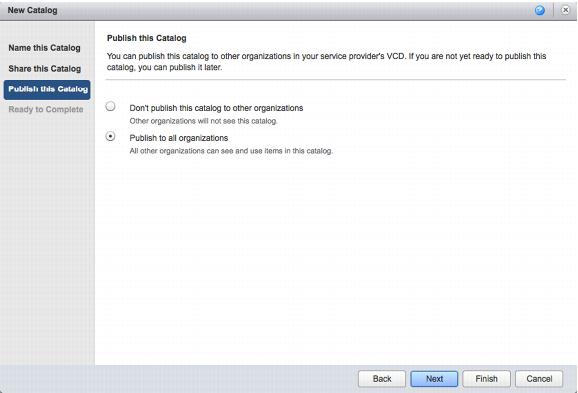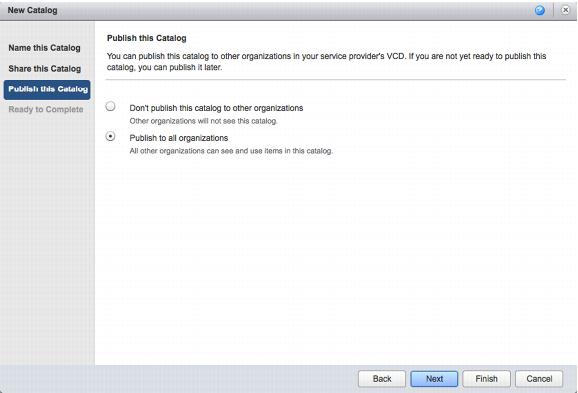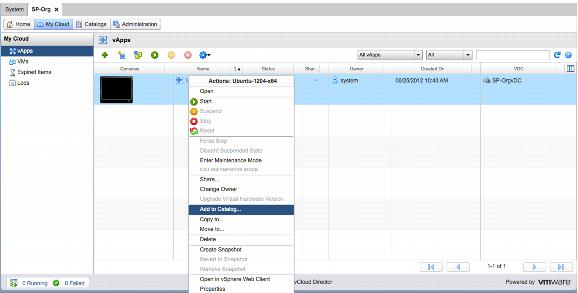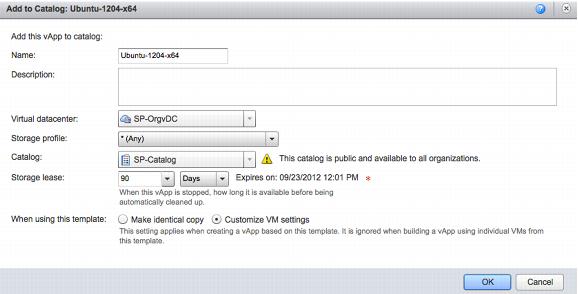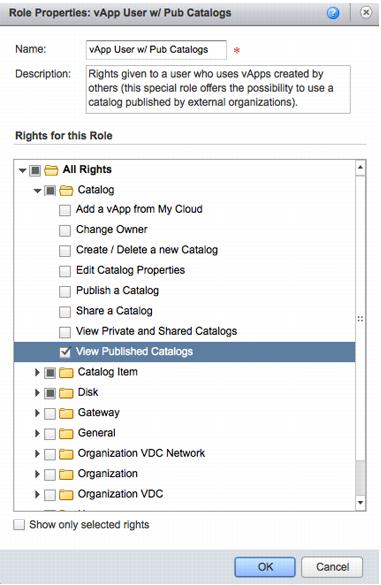6.1.3 Example
The service provider follows these steps to create a vApp with the Ubuntu Server Linux distribution.
To create an Ubuntu Linux vApp
1. Create a VCD service organization whose goal is to export the catalog to all the actual tenants within the cloud offering. A new catalog in this service organization is created and set to “publish to all organizations”.
Note: Although not shown, the “service” organization must be configured to enable Catalog publishing from within the Organization.
2. Upload the Ubuntu Server 12.04 x64 ISO file. This appears in the media tab of the catalog.
3. Inside this “service” organization, create a new vApp containing a single virtual machine.
T
he Ubuntu ISO is mapped to this virtual machine, and the cloud administrator can install the operating system. Eventually the cloud administrator will install VMware Tools inside this virtual machine as described in Installing VMware Tools in an Ubuntu virtual machine (
http://kb.vmware.com/kb/1022525).
4. After the cloud administrator has completed the basic build operation, the vApp is ready to be put into the catalog of the service organization. Right-click the vApp and select Add to Catalog.
5. Check that this vApp is set to Customize VM settings. This allows each user deployment to be unique and the customization of the name of the guest operating system along with its IP address will happen for each deployment from the catalog.
Note: By default, only the organization administrator built-in role has the right to deploy from published catalogs. Other built-in roles such as vApp Author and vApp User do not have this right enabled. This is because it is assumed that the organization administrator goes through the public catalog and copies items from it into the private catalog for its users to consume.
6. In this example, this service provider would like to offer all of the various organization administrators in their clouds the ability to control some of their users’ access to leverage the published catalogs. Create a new role on top of the existing default roles. Clone the default “vApp user” role and adds the View Published Catalogs right to this newly created role.
This new role now becomes available to the tenants, and specifically to the organization administrators that are creating organization users.