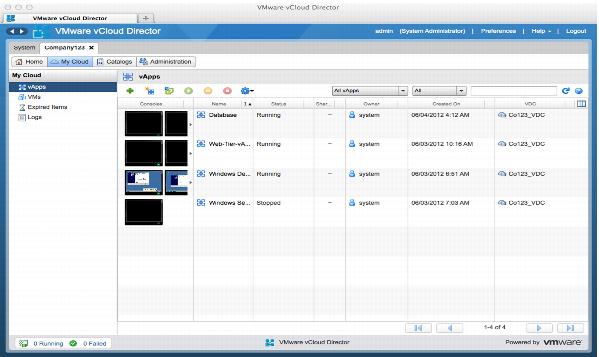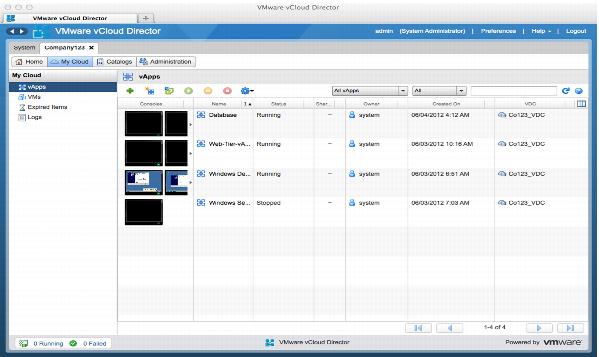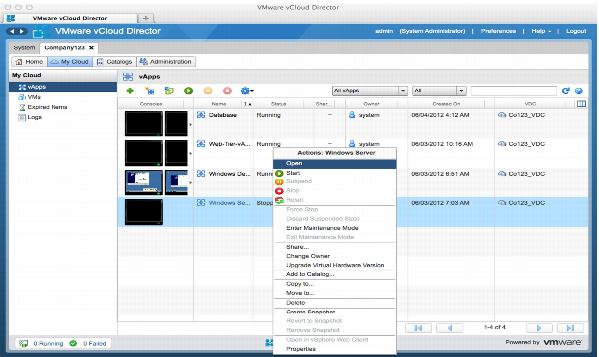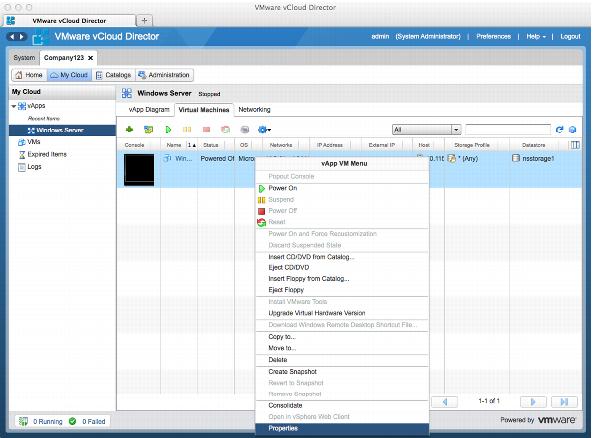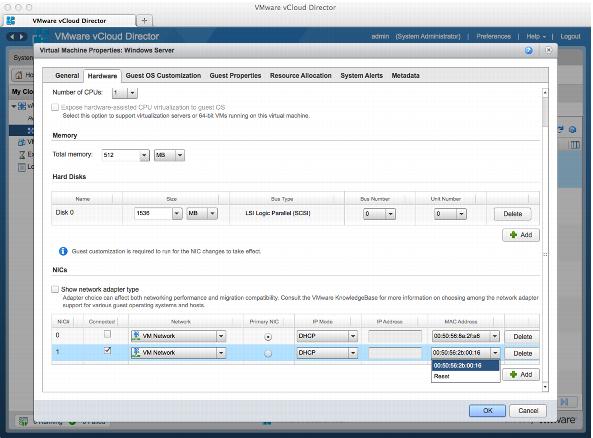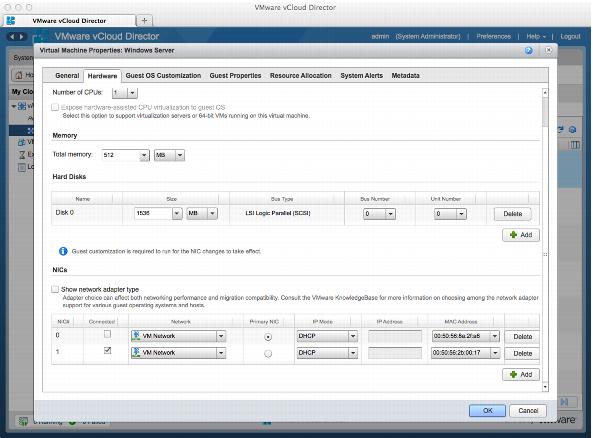5.5.1.3. vCloud Director MAC Address Reset Procedure
A new MAC address can be generated quickly for any virtual machine network interface within the vCloud Director portal.
To generate a new MAC address for a virtual machine network interface
1. Log in to the vCloud Director portal as a user with rights to target the vApp virtual machine.
2. Navigate to the target vApp.
3. Right-click, and select Open.
4. Open the vApp, and select the target virtual machine.
5. Right-click, and select Properties.
6. Switch to the Hardware tab, scrolling down to the NICs section, if necessary.
7. Determine which network interfaces require a new MAC address.
8. Click the drop-down menu with the MAC address.
9. Select Reset for each NIC requiring a new MAC address.
10. Select OK to activate the changes. vCloud Director assigns and configures a new MAC address within the virtual machine hardware.
11. Verify your changes by inspecting the Virtual Machine Properties NICs panel.