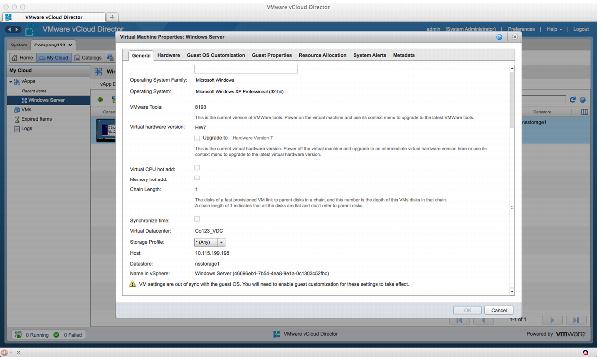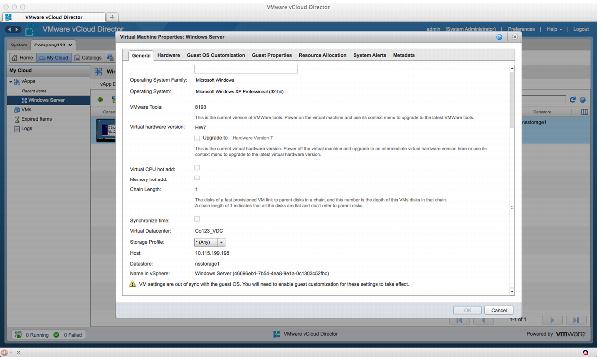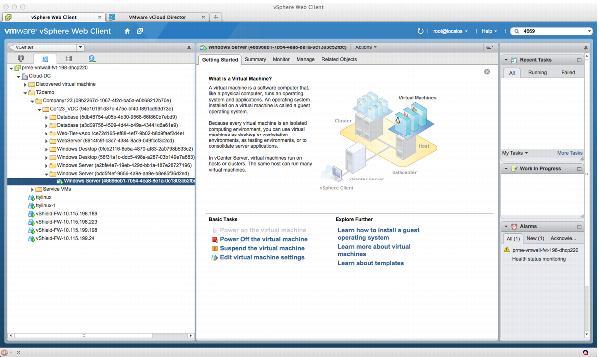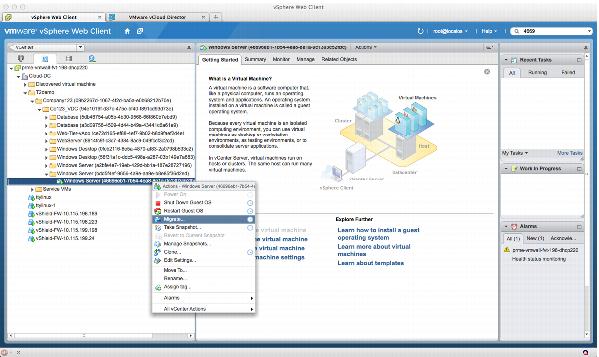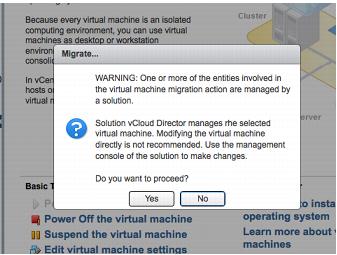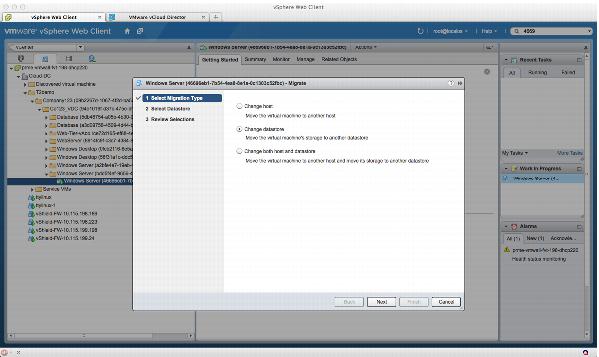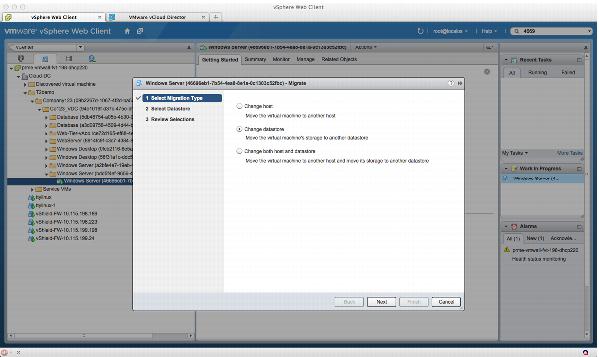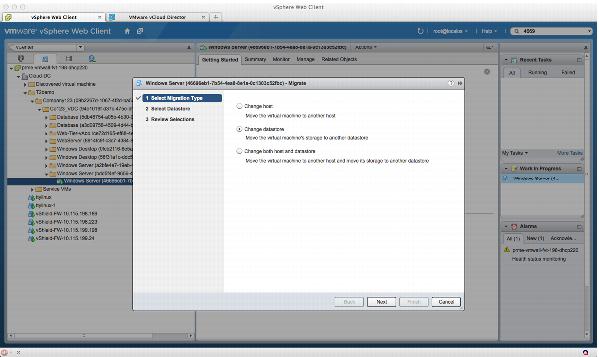5.4.7.3. Storage vMotion Procedure
Storage vMotion can be performed from the vSphere Client or through scripts that leverage vCenter procedures to complete the task. The following is a procedure for the migration process as performed from the vSphere Client.
To migrate a vApp
1. Log in to the vCloud Director portal as a System Administrator.
2. Find the organization that contains the vApp.
3. Open the organization.
4. Find and open the vApp.
5. Click the Virtual Machines tab.
6. Right-click the virtual machine to display the vApp VM Menu.
7. Select Properties.
8. Note the value of the Name in vSphere property of the virtual machine. Use this value to find the virtual machine in vSphere. The UUID portion is unique, but names might be duplicated within an environment.
Note: If this section is not visible, the logged-in user does not have vCloud Director System Administrator privileges.
9. Using the vSphere Client, connect to the vCenter server that manages the host specified in the virtual machine properties.
10. Type the UUID of the target virtual machine in the inventory search panel.
11. Locate the virtual machine in the results list.
12. Select the virtual machine.
13. Click Inventory > Virtual Machine.
14. Select Migrate.
15. If running vSphere 5 or later, read the Warning dialog. Click Yes to continue.
16. Select the Change datastore option.
17. Click Next to continue.
18. Do not modify the currently assigned default resource pool selection.
Caution: Never use the vSphere Client to modify the virtual machine resource pool. If using a vSphere version earlier than vSphere 5, you must manually select the correct resource pool. The selected resource pool must match the current resource pool that contains the virtual machine.
Note: Configurations that have a single virtual machine using multiple virtual disks distributed over more than one datastore are not supported. All virtual disks supporting any virtual machine must be contained within a single datastore.
19. Select the target datastore from the list, and click Next to continue.
Caution: Before proceeding, confirm that the target datastore is a member of the virtual datacenter that contains the vApp within vCloud Director.
20. Click Finish to start the Storage vMotion process.
21. Continue to monitor event status for progress. After the storage migration is complete, the new datastore name is displayed in the virtual machine properties.