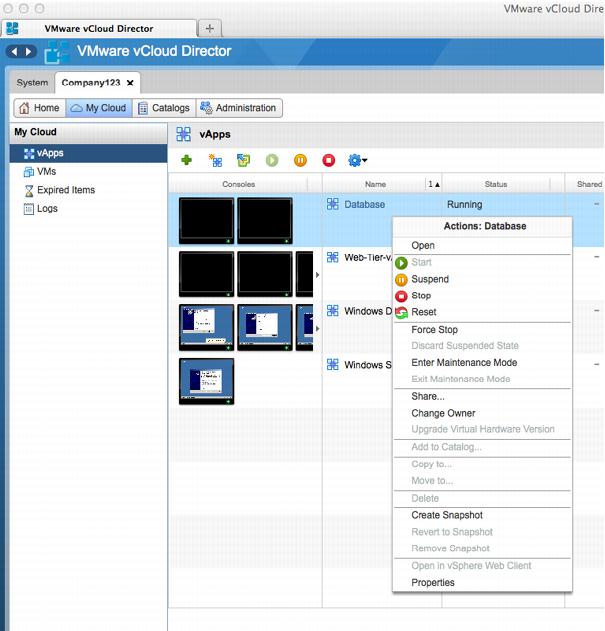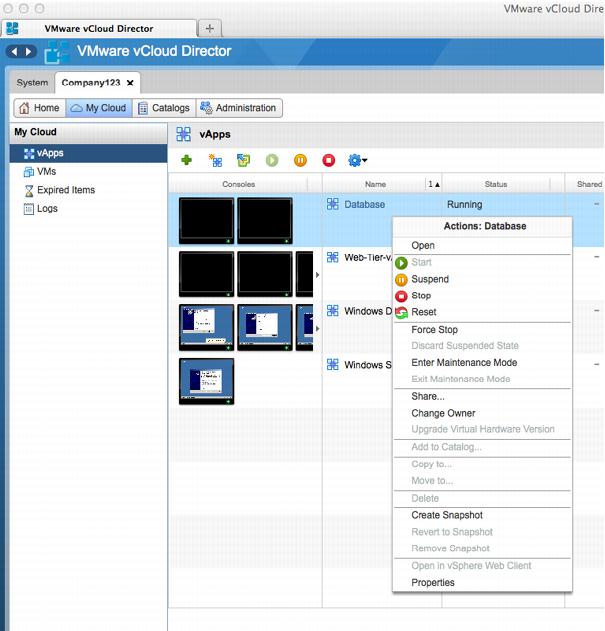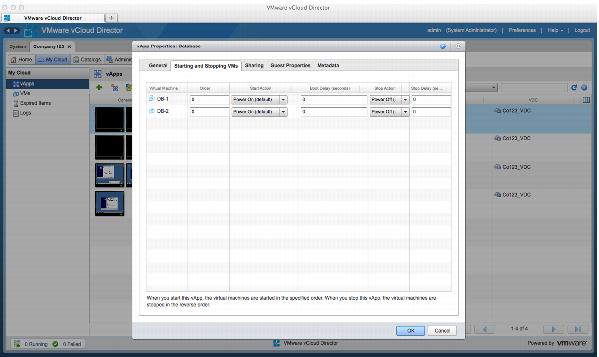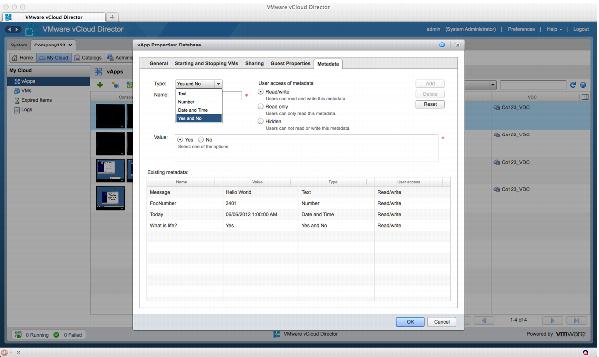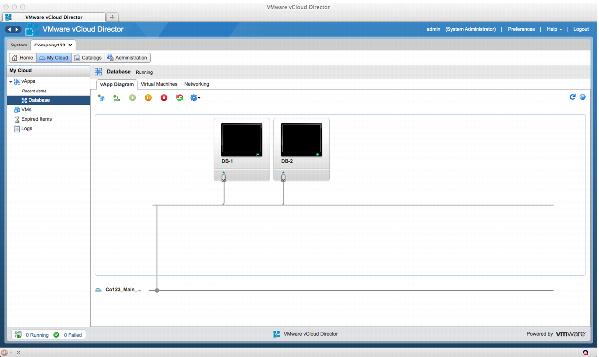5.2.3 Interacting with the vApp
The following example illustrates the deployed vApp options available to a user and describes where and how to implement configuration changes.
To interact with the vApp
1. From the vCloud Director Organization Administration screen, click My Cloud.
2. From the list of vApps, right-click the desired vApp to display an Actions menu.
When a vApp is powered on, all virtual machines within that vApp are also powered on. You can modify this behavior by selecting Properties in the Actions menu, clicking the Starting and Stopping VMs tab, and using the drop-down menus to modify and re-order start and stop actions.
3. Under the Metadata tab, enter any arbitrary value.
To view a diagram of all virtual machines, see networking details and access each virtual machine individually.
4. Select a vApp from the vApp menu.
5. Click Open.
6. Click the Virtual Machines tab to gain console access to each machine.
7. Right-click the console to access virtual machine console controls.